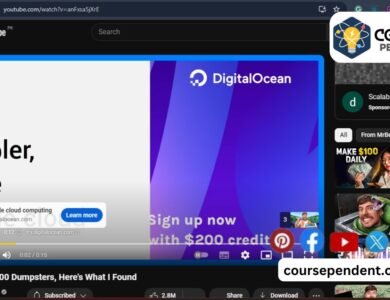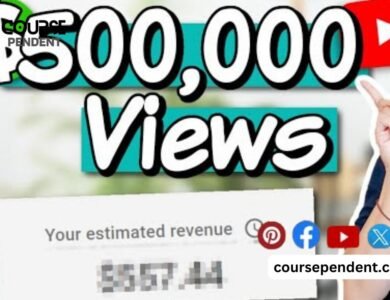How to Unsubscribe All YouTube Channels In One Click?

Do you like watching videos from your favorite creators on YouTube? When you subscribe to their channels, you’ll see their new videos. But if you subscribe to lots of channels, your feed can get crowded. So, if you want to start fresh, you can unsubscribe from all the channels at the same time.
Unsubscribing from each channel one by one takes a long time. Luckily, this guide will help you unsubscribe from all YouTube channels at once. Yes! I’ll show you How to Unsubscribe All YouTube Channels.
Managing your YouTube subscriptions is a breeze with these tips. On mobile, use the app to unsubscribe from multiple channels at once. For desktop, try extensions like “Unsubscribe All” for Firefox. Keep your subscriptions tidy and enjoy a clutter-free feed!
Let’s begin!
Contents
- 1 How to Unsubscribe All YouTube Channels?
- 2 Mastering Unsubscriptions: Streamline Your YouTube Channel Experience
- 3 How to Subscribe Again to a YouTube Channel?
- 4 FAQs
- 4.1 Can I Unsubscribe from all YouTube Channels at once?
- 4.2 Are there Third-Party tools to Unsubscribe from all Channels?
- 4.3 How do I know if I should Unsubscribe from a Channel?
- 4.4 Will Unsubscribing Hurt the Creator?
- 4.5 Can I Re-subscribe to a Channel Later?
- 4.6 How Do I Discover New Channels I Might Enjoy?
- 4.7 What other ways can I Manage my YouTube Experience?
- 5 Summing Up
How to Unsubscribe All YouTube Channels?
Want to simplify YouTube subscriptions? Organize your YouTube channels effortlessly. Streamline by unsubscribing from channels fast on iPhone, iPad, or TV. Learn how to unsubscribe from YouTube channels in bulk for a clutter-free experience.
Curious about How Much a YouTuber makes but overwhelmed by subscriptions? Learn How to Unsubscribe from All YouTube Channels easily. Both involve understanding YouTube dynamics and helping manage your viewing preferences and earnings.
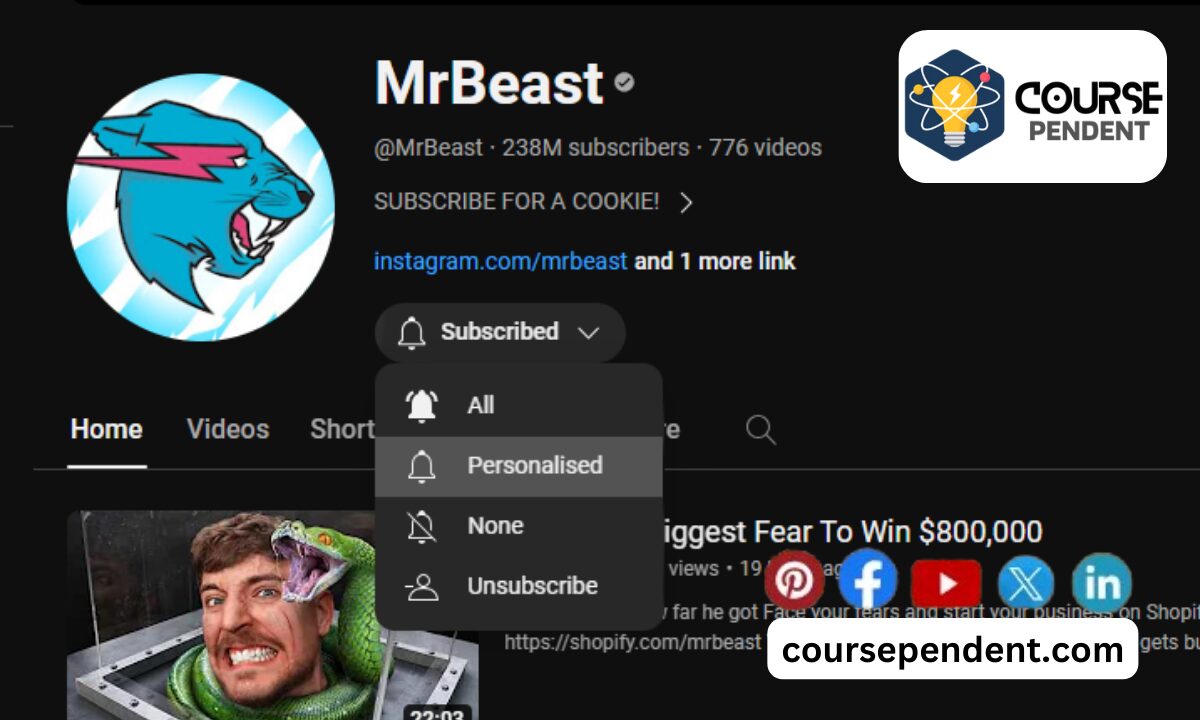
Now, you want to unsubscribe from all your YouTube channels. While YouTube doesn’t offer a built-in option to do this in one click, there are a few methods you can use depending on your device and preferences:
On the YouTube App (Android/iOS)
- Manually: Open the YouTube app and tap on the “Subscriptions” tab at the bottom. Then, tap on “All” in the top right corner. Now, you can swipe left on each channel and tap “Unsubscribe”. This method is time-consuming for many channels.
- Third-party app (Android only): There are some third-party apps available on the Google Play Store that claim to unsubscribe from all channels. However, use these with caution, as some might be unreliable or even malicious. Make sure you research the app thoroughly before using it and never grant it access to your Google account.
On a Desktop Browser
- Manually: Go to “<invalid URL removed>” and click “Manage” in the top right corner. This will show a list of all your subscriptions. Click the “Unsubscribe” button next to each channel you want to remove. Similar to the mobile app, this is slow for many channels.
- Chrome extension: Several Chrome extensions claim to unsubscribe from all channels with a single click. However, be cautious as some might not be secure or violate YouTube’s terms of service. Only use extensions from reputable sources and with good reviews. Popular options include “Video Subscription Manager” and “Unsubscribe All Subscriptions”. Remember, even with extensions, you might need to re-subscribe to desired channels later.
- Script (advanced users): You can find scripts online that automate the unsubscribing process through the browser console. This method requires technical knowledge and can be risky if not done correctly. It’s recommended only for advanced users comfortable coding and potential risks.
Mastering Unsubscriptions: Streamline Your YouTube Channel Experience
Tired of cluttered subscriptions? Learn how to unsubscribe from all YouTube channels at once, whether on desktop or mobile. Clean up your YouTube channel subscriptions with one click. Simplify your YouTube experience and regain control over your feed. Say goodbye to unwanted content effortlessly.
When considering “How to Unsubscribe All YouTube Channels,” it’s crucial to understand “Why Does Alexa Not Support YouTube Music.” Both involve platform limitations but differ in functionality. YouTube’s channel management contrasts with Alexa’s music service integration.
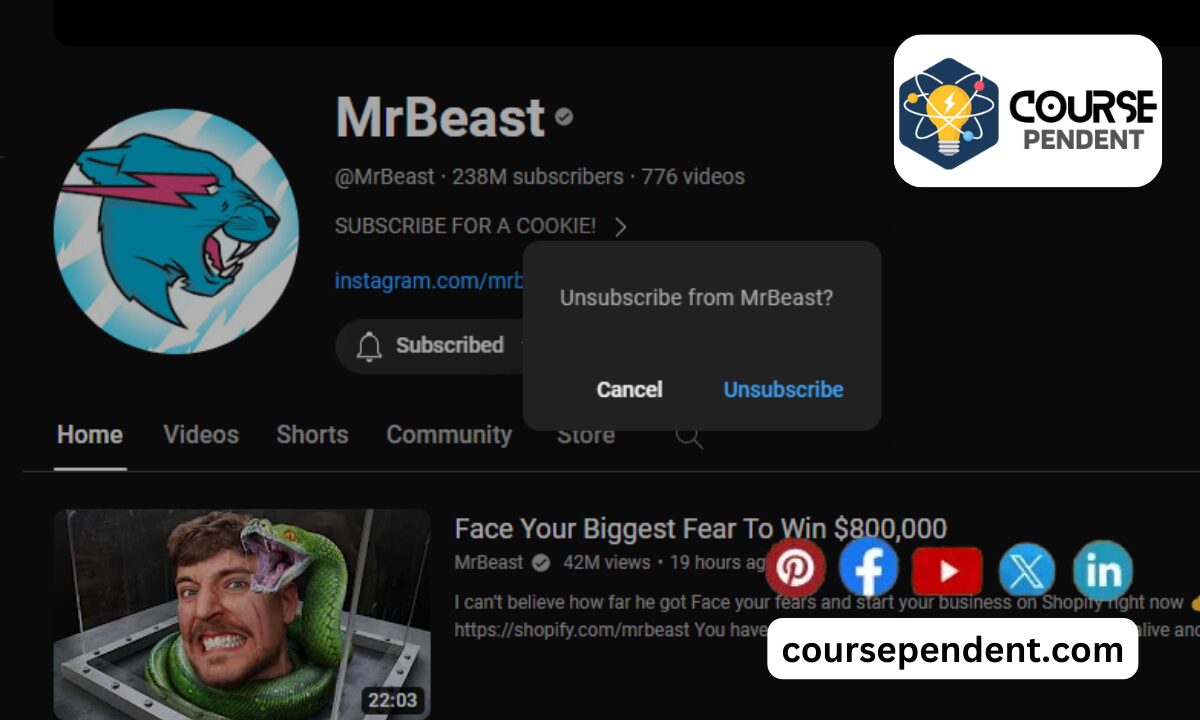
Unsubscribing from all YouTube channels and understanding “unlisted” videos are crucial for managing your YouTube experience. Learn how to unsubscribe from all YouTube channels and grasp the meaning of “unlisted” to enhance your YouTube usage. Both involve controlling your YouTube subscriptions and privacy settings.
How to Subscribe Again to a YouTube Channel?
If you’ve previously unsubscribed from a YouTube channel using any of the methods above and now want to re-subscribe, follow these steps:
If you remember the channel’s name:
- Search for the channel name and click the Subscribe button.
If you don’t remember the channel’s name:
- Review your YouTube history to find videos you liked.
- Click on the channel name from the video you want to re-subscribe to.
- Click the Subscribe button.
Remember, You cannot re-subscribe to multiple unsubscribed YouTube channels all at once. You’ll need to repeat this process for each channel you wish to re-subscribe to.
FAQs
Can I Unsubscribe from all YouTube Channels at once?
Unfortunately, YouTube doesn’t offer a built-in option to unsubscribe from all channels simultaneously. However, there are safe and effective manual methods outlined in the blog post, focusing on unsubscribing one by one through the desktop and mobile app.
Are there Third-Party tools to Unsubscribe from all Channels?
While some third-party tools claim to offer mass unsubscribing, they often violate YouTube’s Terms of Service and could put your account at risk. It’s best to avoid these for safety and ensure compliance with YouTube’s rules.
How do I know if I should Unsubscribe from a Channel?
If you haven’t watched a channel’s content in a long time, their content doesn’t align with your interests anymore, or you find yourself skipping most of their videos, it’s a good sign to consider unsubscribing. Unsubscribing isn’t about judging creators; it’s about curating your feed for maximum enjoyment.
Will Unsubscribing Hurt the Creator?
While losing subscribers isn’t ideal for creators, it’s important to remember that you shouldn’t feel obligated to stay subscribed if you’re not engaged. Creators understand that content preferences change and unsubscribing is a natural part of the platform.
Can I Re-subscribe to a Channel Later?
Absolutely! If you miss a creator’s content or their offerings evolve, you can always revisit their channel and re-subscribe at any time.
How Do I Discover New Channels I Might Enjoy?
Explore YouTube’s “Browse” section, utilize curated playlists or channels in your interests, and leverage personalized recommendations based on your “Liked Videos” and “Watch Later” playlists.
What other ways can I Manage my YouTube Experience?
Utilize the “Not interested” and “Don’t recommend this channel” options to personalize your feed further. Create playlists for different moods or interests, and use the “Watch Later” feature to save videos for dedicated viewing sessions.
Summing Up
Now, you know how to unsubscribe All YouTube channels. By following these strategies, you can transform your YouTube experience from chaotic to captivating. Remember, unsubscribing isn’t about judgment; it’s about creating a space filled with content that genuinely excites you. Happy curating!